Creating, addressing, and sending a
number only message
Note: To create a text message, see ‘Creating a text message’
on page 51. For information about number only messages,
see ‘Types of mobile messages’ on page 48.
1 Press Menu 2 1 1 (Messages - Text messages - Write new).
Note: If Text and Number only appear in a list of menu
items, scroll to Number only, then press Select.
2 Use the following guidelines when addressing your message
and specifying a callback number:
•
Use Add number to specify a recipient’s phone
number. The maximum number of characters allowed
in a phone number is 32.
51
•
When prompted to enter a recipient’s phone number,
you can manually enter it or search for it.
•
When searching, the list of entries in your phone book
is displayed. To quickly jump to an entry, press the
appropriate key. For example, if the entry is "John"
(j), press <5 key>. To jump to "Kim" (k), press <5 key>
twice.
•
You can address your message to as many as 10
recipients. You can see a list of all recipients to
whom your message is addressed (List recipients).
•
You can create a message, save it in your Outbox,
then address it and send it later (Save).
•
The callback number (Callback no.) is the phone
number at which you want the recipient to call you.
When prompted to enter a callback number, the
default callback number (your mobile phone number)
may appear in the field. You can use this number or
enter a different number.